In a previous post I walked through the steps of enabling external user access for an Office 365 SharePoint Team Site. Today, I am going to walk through the steps of actually inviting external users to access the team site.
First, in the upper left hand corner of the page, select Site Actions, from the drop down menu select Share Site:
The Share Your SharePoint Site dialogue box appears:
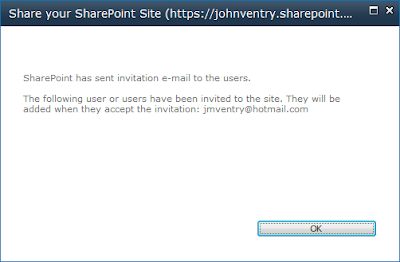
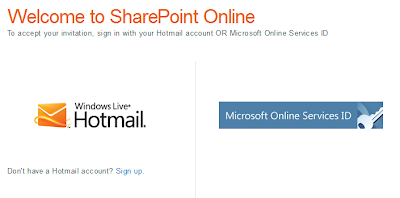
First, in the upper left hand corner of the page, select Site Actions, from the drop down menu select Share Site:
The Share Your SharePoint Site dialogue box appears:
Select the security level for the external user and enter their email address in the appropriate line:
A dialogue box appears confirming that the invitation has been sent:
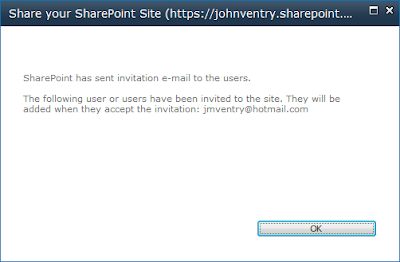
An email is sent to that email account:
The user selects the Accept your Invitation button:
The user is redirected to the SharePoint Online logon page. In this case, the external user has a Hotmail account, so the Hotmail logo on the left hand side is selected:
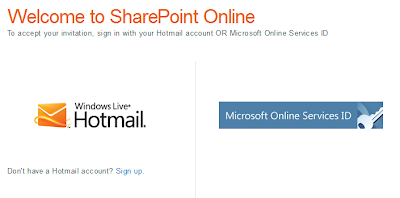
A screen asking for the external user login information (ie: the external user hotmail account and password):
Then the SharePoint site appears and the external user has access:
Please note: For the purposes of this blog post, the team site will be shared with a user that has a Hotmail address. A Hotmail or Live.com email address is required for external access to the team site.






Comments
You saved me lots of time and headache.