There are many MAC users of Office 365 and interacting with a SharePoint Document Library can prove challenging. Microsoft has provided a solution for this with the Microsoft Document Connection. Microsoft Document Connection was included with Office 2008 for MAC Service Pack 2 and is included with Office 2011 for the MAC as well.
One of the challenges that MAC users face can is the changing of file names and some other functionality that is not available. Today I will walk through the use of the Microsoft Document Connection.
First, go to Applications and select the Microsoft Document Connection:


Navigate to the file and select Upload.
Hopefully this is helpful for Mac users and helps to make their lives easier.
One of the challenges that MAC users face can is the changing of file names and some other functionality that is not available. Today I will walk through the use of the Microsoft Document Connection.
First, go to Applications and select the Microsoft Document Connection:
The Microsoft Document Connection application opens.
Select Add Location on the upper left hand corner and select Connect to a SharePoint Site:
Enter the URL for your SharePoint Site:

Now the SharePoint Document Libraries are available to Upload Files to or even Edit:
In this example, I will open an Excel file for editing. To save it back to the SharePoint Library, within Excel select File, Share and Save to SharePoint:
Enter the file name - leave the same to overwrite the curent version:
Select Save and the file is Saved to the Document Library.
The Upload feature of the Microsoft Document Connection opens a dialogue box for navigation to the document to be uploaded:

Navigate to the file and select Upload.
Hopefully this is helpful for Mac users and helps to make their lives easier.

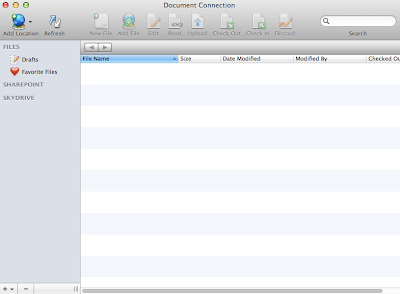




Comments