Most organizations that I work with wish to add a disclaimer of some sort to all outgoing email messages. In this post, I will walk through how to setup email disclaimers.
The first step is to login to the Office 365 portal and then select Admin from the initial landing page:
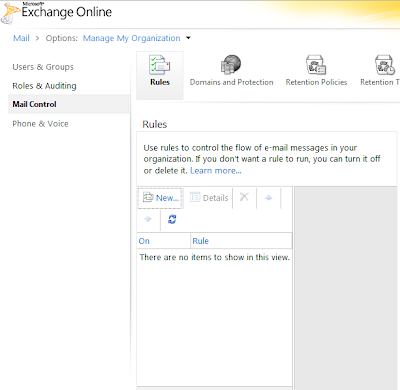
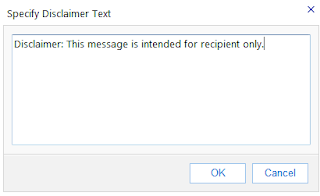
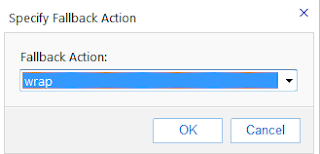
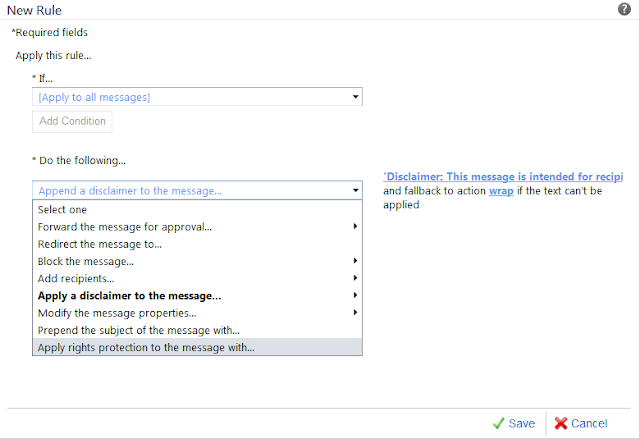
A dialogue box appears confirming that this Rule is to be applied to all new messages, select Yes:
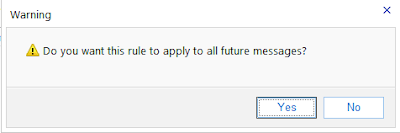
The first step is to login to the Office 365 portal and then select Admin from the initial landing page:
The next page is the Administration page for Office 365, under the Exchange header, select Manage:
The Exchange Management page is displayed, select Mail Control on the left hand side. Make sure that Rules is selected and select New under the Rules heading: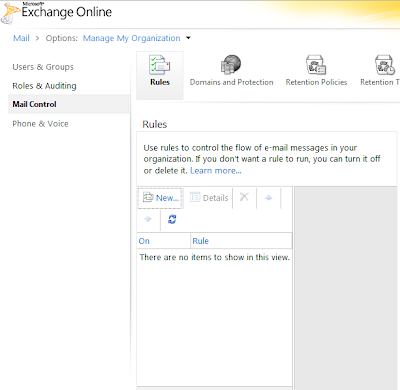
The New Rule page is displayed, from the drop down menu under If, select [Apply to all messages]. Under Do the Following, select either Append a disclaimer to the message or Prepend a disclaimer to the message:
Please Note: Append the disclaimer will insert the disclaimer at the bottom of the message thread. Prepend the disclaimer will insert the disclaimer before the text of the newest message.
On the right hand side of Do the Following, select Enter text...... The Specify Disclaimer Box appears. Enter the disclaimer text here and select OK:
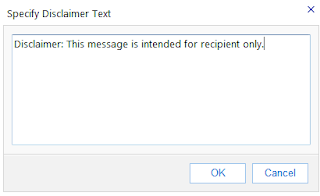
On the right hand side of Do the Following, select Select one.... next to the Failback Action:
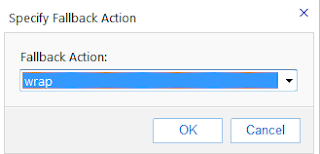
There are 3 options for the Specify Failback Action: wrap, reject or ignore. This option exists in case a message (such as an encrypted message) prevents Exchange from modifying the content of the original message. The wrap option will wrap the disclaimer message in an envelope . The reject will reject the message if a disclaimer cannot be added. Finally, ignore will deliver the message without a disclaimer.
The default setting is wrap and one that most of my clients have utilized. Select OK.
At the bottom of the New Rule page, select Save:
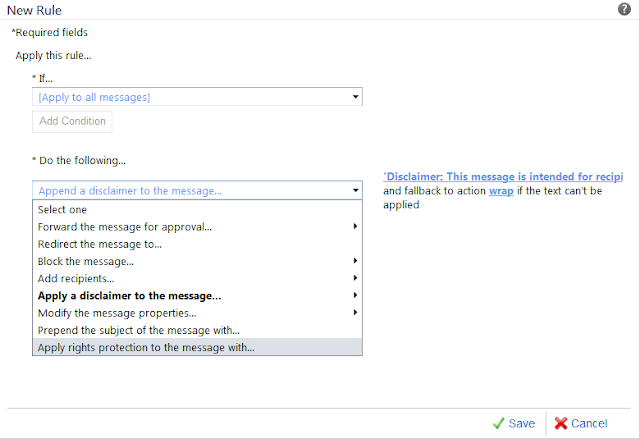
A dialogue box appears confirming that this Rule is to be applied to all new messages, select Yes:
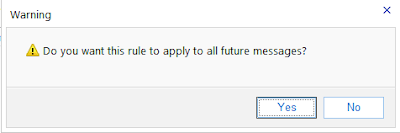
The disclaimer will be added to all outbound messages, here is an example of a recipient message with a disclaimer:



Comments