This continues a back to the basics series of blogs where the focus is introducing SharePoint to non-SharePoint users. In my recent consulting with Office 365 users, I tend to talk about SharePoint features but I am coming to realize that many of my clients have no idea what SharePoint is or what it can do.
In continuing this series today, I discuss one of the most
popular features of SharePoint and that is the Announcements list. An
Announcements list is a great way to post news, status or other short bits of
information with others within your organization. One of the best features
about this is the Expire feature that allows an item to disappear from the
Announcements list after a certain date.
Most every site in SharePoint has an Announcements list
created by default, but let’s walk through how to create one first anyway.
Select Announcements from the next dialogue box:
On the right hand side of the page, give the Announcements List a name (in this example: Company
News) and select Create:
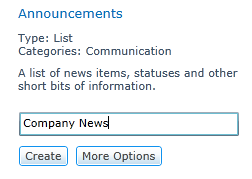
Now we are directed to the newly created Announcements list:
To add a new Announcement, select Add new announcement:
Enter in the Title and Body (the content of the
Announcement) and an Expiration date (if needed) and select Save:
Now, let’s add the Announcement list to our home page, so we return to our home page. On the top left hand side of the page, select Site Actions and then Edit Page:
On the Ribbon Bar, select Editing Tools and Insert. From the Announcements selection, select the drop down arrow and select the name of our newly created Announcements list - Company News.
Our newly created Announcements list is on the page:
Just a reminder that by default the Announcements list shows the new item first. This functionality can be changed and on my next blog I will cover some of the options for the Announcements list.









Comments